Software for students
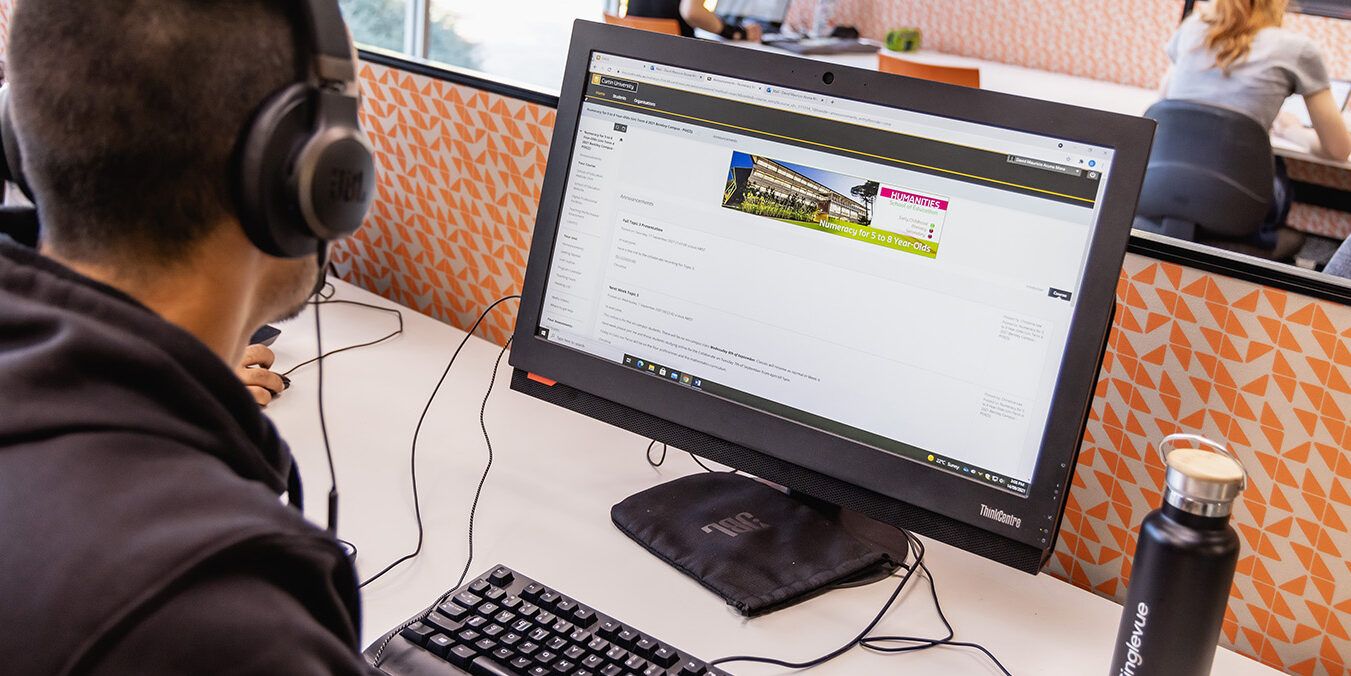
Curtin has a range of agreements to provide software to students for free, or at a discounted price.
These agreements may also include using the software on your personal computer. Home Use Licences are only available to currently enrolled students.
Most of our agreements require you to purchase a separate license if you are using the software for commercial research purposes.
If you can’t find what you’re looking for please contact Digital and Technology Solutions.
Learning and teaching
To access Microsoft Office for free:
- Go to OASIS and open your Curtin provided email on the Welcome tab.
- Click the tile in the top left corner next to Outlook and select More Apps.
- Select Home.
- On your Office 365 home page, select Install and more then select Install Microsoft 365 Apps and follow the prompts.
If you are told you do not have a licence for the 365 software go to the Microsoft Office page and follow the prompts. Once you have completed this you can follow the above steps 1 - 4 again.
If at any stage you are asked to activate or authenticate your licence you will need to use studentID@student.curtin.edu.au and your OASIS password.
Please contact Curtin Connect if you require further assistance.
EndNote is a reference management and bibliography-creation program. It allows you to collect, organise and store references, and create formatted citations and reference lists in Microsoft Word. Information about setting up and using EndNote can be found in the EndNote essentials guide.
The EndNote program can be downloaded by current students and staff based within Australia from the My Library tab in student OASIS or by selecting the My Campus menu and Library services in the Staff Portal. If you have issues with downloading or installing EndNote, please see the Troubleshoot issues page in the EndNote essentials guide.
The Library also runs EndNote essentials workshops. You can register for upcoming sessions via the workshops calendar.
A computer and reliable internet access are crucial for online studies. As students completing their course fully online or via Open Universities Australia (OUA) access all learning materials online, it is recommended that you are familiar with email use, word processing and web browsing. The minimum system requirements for online study are listed on the Blackboard help webpage.
Curtin offers a range of free or discounted software to students to assist throughout your studies.
View Studying and communicating online and IT tools and guides for further information on the online learning environment.
The Library offers introductory Word, PowerPoint and Excel workshops during semester. Browse the available workshops
Alternatively, self-paced guides for Microsoft Word and Excel are available on UniSkills. Introductory assistance is available from the Peer Academic Mentors (PAMs) or by contacting Library help.
Microsoft Office 365 is a suite of productivity products, including Outlook, Excel, Word and Powerpoint.
Availability
- All Curtin computers
- Students personal computers
Terms and Conditions
Office is available to all current students enrolled at Curtin Australia.
Please read the License Terms
Supported Operating Systems
- Windows
- macOS
- Android
- iOS
How can I access the software?
To install on your personal device
- Go to Student OASIS and open your Curtin provided email from the ‘My Email’ channel on the Welcome tab.
- Click on ‘Office 365’ in the top left corner of the page
- On your Office 365 home page, select Install Office and follow the prompts.
Please note if you are told you do not have a licence for the 365 software please visit the following Microsoft webpage and follow the instructions. Once you have completed this please follow the above steps 1 - 3 again.
If at any stage you are asked to activate or authenticate your licence you will need to use studentID@student.curtin.edu.au and your OASIS password.
Contact Curtin Connect for further assistance.
For more information please visit SupportU
Statistical and data tools
All Curtin students and staff can use the SPSS site-licensed software which is available on some Library computers. For more information on what software is available on Library computers see the Find Lab Software tool.
Additionally, Curtin staff are permitted to use SPSS and the module AMOS at home on a personally owned computer. Information is available from Digital and Technology Solutions (DTS) webpage through the Self Service Hub.
The Library offers an Introduction to NVivo series of workshops during semester. Browse the available workshops on the Library website. You can also complete the online program Introduction to NVivo and introductory assistance is available by contacting Library help.
The Bentley Software Academic SELECT Software Portfolio provides access to more than 50 applications across architecture, engineering, construction and operations (AECO) disciplines. The list of available applications is available via the Bentley website.
Availability
- Faculty of Science and Engineering and Humanities
- Students personal computers (Limited licenses)
Terms and Conditions
Priority is given to students who require software from Bentley Systems for their course work as there are limited licenses for student's personal computers.
Bentley Systems Portfolio is available to all current students. The software must be used for educational and research purposes only, not for commercial work.
Please read the License Terms.
Supported Operating Systems
Windows (Version supported is dependant on the specific application being installed).
How can I access the software?
Only the commonly used Bentley software have been made available at the computer labs. Please enquire with your Faculty for specific computer lab availability.
ArcGIS Desktop by ESRI provides advanced analytic tools that allow you to collect and manage data, create professional maps, perform traditional and advanced spatial analysis and solve problems.
Availability
- Faculty of Science and Engineering and Humanities staff and students.
Terms and Conditions
The software must be used for educational and research purposes only, not for commercial work.
Please read the License Terms.
Supported Operating Systems
- Windows
How can I access the software?
Please enquire with your Faculty for specific computer lab availability.
SPSS is a software package used for interactive, or batched, statistical analysis.
How can I access the software?
- By registering at curtin.onthehub.com with your student email or;
- Via Hearne Software
Please note the software is only available on Windows.
Terms and conditions
Software is available to all current students enrolled in Australia. Software is only available on Curtin-owned computers.
The software must be used for educational and research purposes only, not for commercial work.
Discounted pricing is only available to current students enrolled at Curtin Australia.
Please read the License Terms.
NVivo by QSR provides tools to assist with the organisation, storage and retrieval of data, and includes tools for visualising your data.
Availability
- All Curtin computers
- Students personal computers
Terms and Conditions
Software is available to all current students enrolled in Australia. The software must be used for educational and research purposes only, not for commercial work.
Supported Operating Systems
- Windows
- MacOS
How can I access the software?
To find out how to get a copy on your personal device, please submit a Home Use Software request through SupportU, located under the My Studies tab in OASIS.
AutoDesk Education software is a suite of software including AutoCAD available architecture, engineering and construction applications.
Availability
- Faculties of Science and Engineering and Humanities
- Students personal computers (free offering from vendor)
Terms and Conditions
The software must be used for educational and research purposes only, not for commercial work.
Please read the License Terms.
Supported Operating Systems
- Windows
How can I access the software?
Please enquire with your Faculty for specific computer labs.
To install on your personal device, visit the vendor website for instructions.
For more information please visit SupportU
Maple from Maplesoft provides mathematics-based software and services for education, engineering and research.
Availability
- Computers in a central location and virtual labs.
Terms and Conditions
Software is available to all current students enrolled in Australia.
The software must be used only for educational and research purposes, not for commercial work.
Please read the License Terms.
Supported Operating Systems
- Windows
How can I access the software?
Maple is available as a virtualised application on Curtin computers in a central location and virtual labs.
For more information please visit SupportU
MATLAB is a computing environment and proprietary programming language used by engineers and scientists. Toolboxes can be added to this platform that provides capabilities such as machine learning, neural networks, statistical analysis and charting.
Availability
- All Curtin computers
- Students personal computers
Terms and Conditions
Software is available to all current students enrolled in Australia.
The software must be used for educational and research purposes only, not for commercial work.
Supported Operating Systems
- Windows
- macOS
- Linux
How can I access the software?
To obtain a copy for install on your personal device, refer to this Install Guide.
For more information please visit SupportU
Yes, we offer an Introduction to SPSS series of workshops during semester. Browse the available workshops. You can also complete the online program Introduction to SPSS and introductory assistance is available by contacting LibraryHelp@curtin.edu.au.
JMP is a software program used for statistical analysis created by the SAS Institute. Unlike SAS (which is command-driven), JMP has a graphical user interface, and is compatible with both Windows and Macintosh operating systems.
Availability
- All Curtin computers
- Students personal computers
Terms and Conditions
Software is available to all current students enrolled in Australia. The software must be used for educational and research purposes only, not for commercial work.
Please read the License Terms.
Supported Operating Systems
- Windows
- MacOS
How can I access the software?
To find out how to get a copy on your personal device, please submit a Home Use Software request through SupportU, located under the My Studies tab in OASIS.
For more information please visit SupportU
SAS or Statistical Analysis System, is a software suite developed by the SAS Institute for advanced analytics, multivariate analyses, business intelligence, data management, and predictive analytics. Review of statistical packages concluded that SAS provides researchers with extraordinary range of data analysis and data management tasks capabilities, however it can be difficult to learn when compared to SPSS and Stata (although these have fewer analytic abilities without user add-ons).
Availability
- All Curtin computers
- Students personal computers
Terms and Conditions
Software is available to all current students enrolled in Australia. The software must be used for educational and research purposes only, not for commercial work.
Please read the License Terms.
Supported Operating Systems
- Windows
How can I access the software?
To find out how to get a copy on your personal device, please submit a Home Use Software request through SupportU, located under the My Studies tab in OASIS.
For more information please visit SupportU
Media tools
SigmaPlot by Systat produces high quality graphs without spending hours in front of a computer. Access data from Microsoft Excel and present results in Microsoft PowerPoint.
Availability
- All Curtin computers
Terms and Conditions
Software is available to all current students enrolled in Australia. This software can only be accessed on Curtin-owned computers and is not available for home use.
The software must be used for educational and research purposes only, not for commercial work.
Please read the License Terms.
Supported Operating Systems
- Windows
How can I access the software?
Sigmaplot is available as a virtualised application on all Curtin computers and may require installation if not pre-installed. For assistance, contact Service Desk.
For more information please visit SupportU
Adobe Creative Cloud access is dependent on your current enrolment. If you are no longer enrolled in the unit/s that require Adobe Cloud, your access will be removed.
Adobe Express is an all-in-one design, photo and video tool, designed to make content creation easy. All students can access Adobe Express for free by logging in to the Adobe Creative Cloud with their Curtin-provided student email address.
Adobe Podcast is software that gives podcasters a suite of tools they can use to improve audio, transcribe episodes, and edit with ease. All students can access Adobe Podcasts for free by logging in to the Adobe Creative Cloud with their Curtin-provided student email address.
Using IRIS
IRIS (Intelligent Remote Invigilation System) is an invigilating program used to ensure honest academic practices are followed when completing assessments online.
During an online test or exam, IRIS records the audio signal from your computer’s microphone, video signal from your webcam and takes successive screenshots of what you see on your computer screen. IRIS analyses the recorded information and flags behaviour that may indicate potential academic dishonesty.
Curtin is using IRIS to ensure that students are not breaching academic integrity standards when they are taking online tests and exams. IRIS facilitates invigilation for online students during assessments, regardless of their location and helps to ensure assessment integrity and fairness for all students.
Find more information about IRIS and how to use the software on the IRIS@Curtin Help page.