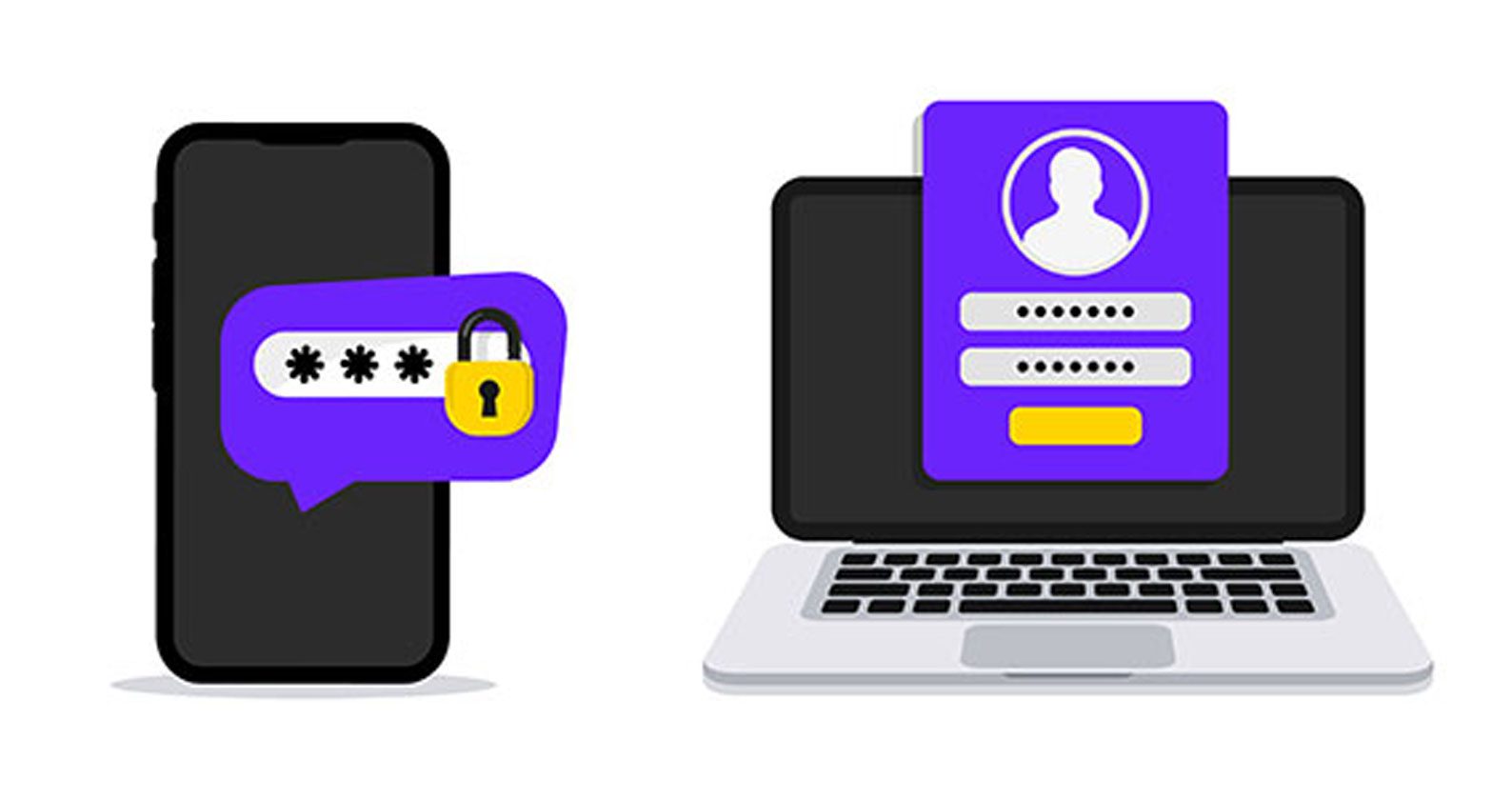Reading time: 2 minutes
Your devices hold a wealth of personal information, making them prime targets for cybercriminals. To keep your data safe, it’s crucial to regularly back up, update, and reset your devices, while also limiting unnecessary access. In this article, we’ll show you how to boost your device security with simple yet effective steps to safeguard your digital life.
Our recommendations:
Lock ️
Using strong a passphrase, passcodes, biometric authentication (like Face ID) to add robust protection while away from your device. Make it a habit to manually lock your phone and laptop when not in use, in addition to enabling auto-lock for extra security. To lock your Windows computer press Windows + L, for a Mac press Ctrl + Command + Q. For phones and tablets please see here Apple or Android.
Locate
Turn on Find My Device (Windows), Find My Mac (macOS), Find My iPhone (iOS), or Google Find My Device (Android) to track your device if lost. For extra security, use apps like Prey Anti Theft for cross-platform tracking and remote locking.
Backup ️
- University: Keep university files separate from your personal files using your free 1TB of OneDrive cloud storage to keep your university files safe and easily accessible from anywhere.
- Personal: Set up an automatic backup for your personal files with your Mac or Windows computer, iPhone or Android phone on an account with two-factor authentication (2FA).
- Note: Do not use your Curtin OneDrive to backup personal files, instead use a separate account. Regular backups will help to prevent data loss if your phone is damaged or lost, and 2FA will make it difficult for others to access your account. Turn on 2FA on your Apple iCloud or Android/Google One account.
Before you sell
Erase the information from your old device before selling it, giving it away or throwing it out. See the Australian Cyber Security Center’s guide here and remember to backup and transfer everything you might need before erasing a device.
Tip: Before erasing a device, keep both your current device and the one you’re replacing for at least a month. Your old device may still have important two-factor authentication codes and MyGov codes you’ll need.
Further information:
For more information on staying cyber secure, refer to the Australian Cyber Security Centre’s (ACSC) guide and checklist. If think you’ve fallen for a scam and need assistance, visit the ACSC’s how to recover from scams website.
This article has been brought to you by Digital & Technology Solutions
#MakeCurtinCyberSafe